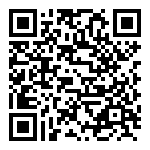说明
- 适用于任何框架的最小代码
- 使用接口,详见《信译(ThinkEditor)全结合化电子病历编辑器-开发手册V2》
集成库文件
1、将如下编辑器源码文件放入工程目录, 示例:ThinkEditor.Vue3.Ts.element-plus.Demo\src\components\editor
- 编辑器源码目录可自定义

2、将编辑器库文件ThinkEditor.wasm部署到工程静态资源目录,示例:ThinkEditor.Vue3.Ts.element-plus.Demo\public\static\editor
- 编辑器库文件目录在使用ThinkEditor时可通过参数editorParam.lib指定路径

3、第三方结合自己的项目(前端框架)确保编辑器显示区域(containerDiv)可见
- 编辑器不会影响containerDiv本身的行为和尺寸。所以在不引入编辑器到项目中时,应当编写前端代码确保编辑器显示区域(containerDiv)可见
- containerDiv的命名第三方可自定义,确保和thinkEditor.Load(containerDiv)中使用的一致即可
打开文档
打开文档
var thinkEditor = new ThinkEditor(editorParam);
await thinkEditor.InitAsync();
/********************************************************************/
thinkEditor.ParseDoc(docName, docXml, E_DOCS_ORGANIZE_MODE.Single);
/********************************************************************/
thinkEditor.SetViewMode(E_VIEW_MODE.Edit);
thinkEditor.Load(document.querySelector("#container"));新建文档
var thinkEditor = new ThinkEditor(editorParam);
await thinkEditor.InitAsync();
/********************************************************************/
thinkEditor.NewDoc(docName, E_DOC_TYPE.Entity);
/********************************************************************/
thinkEditor.SetViewMode(E_VIEW_MODE.Edit);
thinkEditor.Load(document.querySelector("#container"));隐藏文档
- 文档不直接在浏览器显示时调用,比如父级containerDiv隐藏或关闭时
- 编辑器不再与containerDiv关联
- 文档不再实时绘制
thinkEditor.UnLoad();显示文档
- 文档恢复在浏览器显示时调用
- 编辑器再次和containerDiv关联(每次Load的containerDiv可以不同)
- 文档恢复实时绘制
thinkEditor.Load(containerDiv);关闭文档(释放内存)
- 关闭文档,编辑器停止工作,内存即刻释放。比如UI文档tab页签被关闭,或点击了文档关闭按钮
- UnInit()过后的thinkEditor需再次InitAsync()之后才能继续使用。
thinkEditor.UnInit();文档更新时间: 2025-05-04 23:05 作者:admin